How to add Adsense Ads to your blog at www.blogger.com
How to add Adsense Ads to a blog at a blogging service other than blogger.com
How to add Adsense Ads to your blog at www.blogger.com
1) Login into your Blogger account. Click on "Layout" button under the Name of your blog.

2) You will be take to the "Template" section and you will see the "Page Elements" layout of your blog. Locate "Add a Page Element" button on the right side of your page (above the "Blog Archive").

3) A new Window will open and asked to "Choose a New Page Element". Locate "Adsense" and click on "Add to Blog".

4) You will be asked to “Sign Up for Adsense Account”. Fill in your Email Address and Language and click on “Create Account”.

5) Adsense will send an E-mail to your e-mail address asking you to confirm your membership by clicking on a link. Click on that link, you will be taken to a form, fill it up and you will be given an Adsense Account.
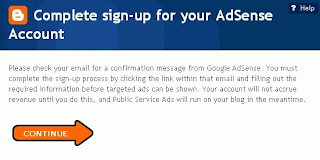
6) Go back to your Blogger Window and click on “Continue”. Now you will be taken to the “Configure Adsense” section where you can choose the Format (Size and dimensions of your Advertisement block) and Color combination of your ads.

7) In the Format menu choose “120 x 600 Vertical Banner” and also choose colors of your choice. Finally click on “Save Changes”. Adsense has been added to your blog. Go back to “Page Elements” section of template and you will see a new “Adsense” block in your Sidebar.

8) Click on “View Blog” to check out your Blog and the Advertisements placed by Adsense.
How to add Adsense Ads to a blog at a blogging service other than blogger.com
1) Go to Google Adsense
2) Click on " Sign Up".
3) You will be asked to fill up a form (your blog/website address, country, name, address, phone no), fill it up.
4) Google will review you site, this may take about a day.
5) Google will then send you an e-mail to inform you if they have accepted you as an Adsense Member or not (They accept most of the sites, if you don't have adult content on your site and are not trying to sell arms or drugs then you don't have anything to worry about).
6) Once Google Adsense accepts you as a member, they will e-mail you your Username and Password for your Adsense account.
7) Login into your account , click on "Adsense Setup" and copy the small piece of code shown there and paste it into your blog template or in the HTML of your webpage.
No comments:
Post a Comment