- Login into your Adsense Account.
- Click on Adsense Setup.
- Click on Channels (below Adsense Setup)
- Click on Add new custom channels
- Enter a name for your Channel, preferably in a certain format like: Blogname_Postion_AdFormat. eg : myBlog_top_leaderboard
- Select the Checkbox in front of your Custom channel and in the dropdown box click on Activate Checked.
- Click on Adsense Setup
- Under Products choose Adsense for Content
- Setup your Adsense Ads like you normally do
- When you come to Choose Ad Channels click on Add for the channel you just created.
- Paste this Adsense code in your template/web page

.gif)
.gif)
.gif)
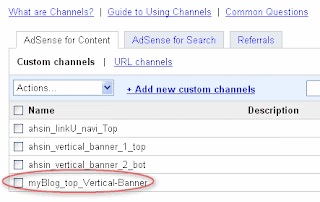.gif)
.gif)
.gif)
.gif)
.gif)
No comments:
Post a Comment